License Configuration Tool (LCT)
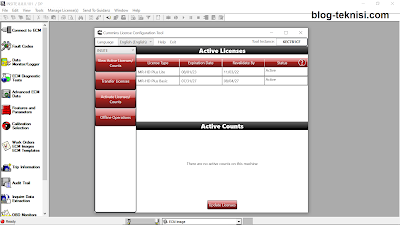 |
| Figure 1.1 - Manage License (s)/ Active Licenses |
1). Install Cummins Insite and the License Configuration Tool through the DVD or directly download from Cummins website here, and restart the PC. |
| Figure 1.2 - Insite 8.8.0.101 |
2). Open Cummins License Configuration Tool (LCT).
The LCT can be launched from inside INSITE through the Manage License(s) tab (refer to Figure 1.1 above) or opened from the Cummins folder on the Start menu. When the user first opens the License Configuration
Tool with no active licenses, the below screen will
be shown.
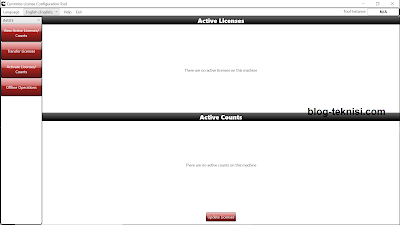 |
| Figure 1.3 - Cummins LCT |
→An active internet connection is required.
→Select Activate Licenses/Counts button.
→Enter your Activation Key in the provided field.
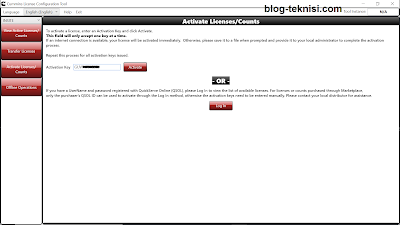 |
| Figure 1.4 - Activate License/Counts |
→Select
Activate.
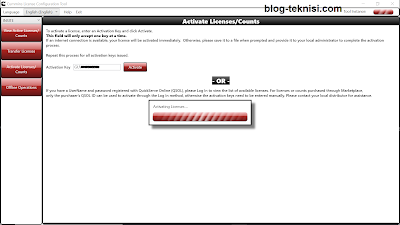 |
| Figure 1.5 - Activating Licenses... |
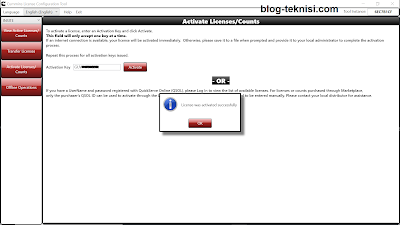 |
| Figure 1.6 - License Activated (successfully) |
→Repeat for each license (Basic, Functionality Level, and Fleet Counts, etc).
→Select View Active Licenses/Counts to see activated licenses.
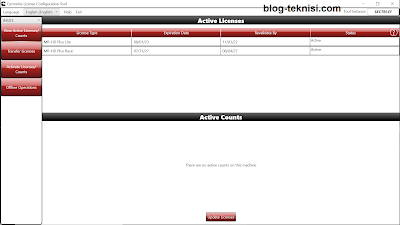 |
| Figure 1.7 - Active Licenses |
#Active Licenses ScreenLicense Type - shows the
Product and Functionality level
of the licenses.
Expiration Date - is the date
the license will expire (1 year
for functionality, 5 years for
Basic).
Revalidate By - is the date the
PC needs to be connected to
the internet to be revalidated
or will revert to Basic
functionality.
Status - is the current state of
the licenses. Can hover over
the ? to see what the status
means if not Active.
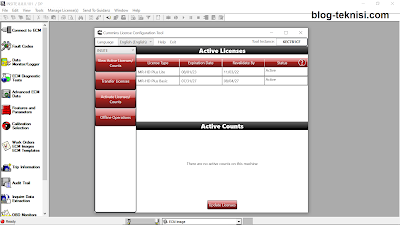
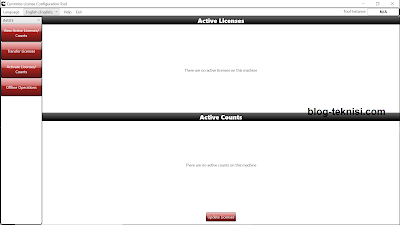
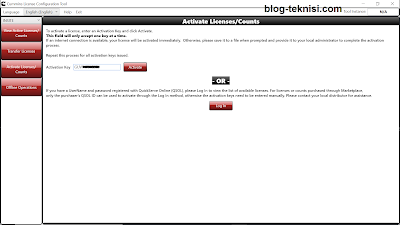
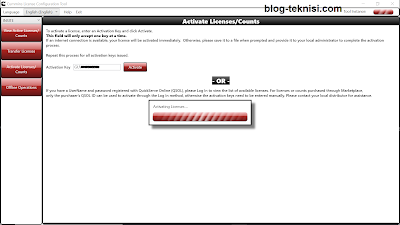
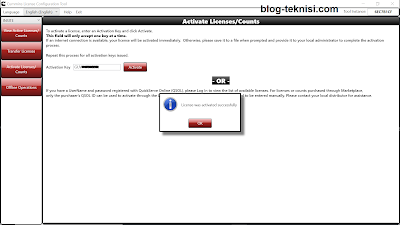
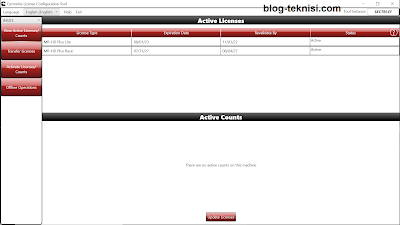



Ho
ReplyDelete