How to Connecting the DETROIT Engines using Detroit Diesel Diagnostic Link (DDDL)
DETROIT Engine (for EPA2004 & Older Detroit & MBE Engines)
 |
| Figure 1.1 - DDEC System (DDEC IV) |
#To connect the DDDL:
1). Open Diagnostic Link through shortcut on desktop or click Start - All Programs - Detroit Diesel - Diagnostic Link, it will automatically connect to the ECM, and will displays Error Number 275, then click OK.
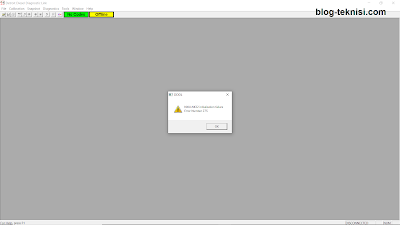 |
| Figure 1.2 - Error Number (275) |
2). After click OK, will displays The Welcome Screen, then click Close.
 |
| Figure 1.3 - Welcome to DDDL |
3). Choose Options from the Tools menu to display the
Options dialog box.
 |
| Figure 1.4 - Tools (Options...) |
4). Interface Options - Click the Interface tab to specify the interface you use to connect. Select the combination of interface and COM port that you are using from the
Local Communications Interface drop-down list box.
 |
| Figure 1.5 - Local Communications Interface |
5). After selected, will displays Options message as below. Click OK then it need to restart the Diagnostic Link.
 |
| Figure 1.6 - Click OK |
6). Once connected to the ECM, it will displays Engine Configuration Data as below. Click Close or Print.
 |
| Figure 1.7 - Engine Configuration Data (Engine) |
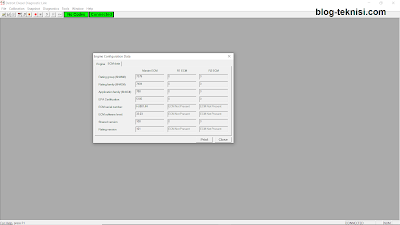 |
| Figure 1.8 - Engine Configuration Data (ECM Data) |
Read More:
Blog.Teknisi
Hi, I have tried this and is using the correct interface but still comes up with same message, any ideas?
ReplyDelete